Introduction
Microsoft Copilot is an AI-powered tool integrated into Microsoft 365 (M365) for enhancing productivity and streamlining workflows for M365 users, with automation features within the M365 suite including MS Word, Excel, PowerPoint, Outlook, Teams and more.
This advanced tool also works with the Bing search engine, the Windows Operating System and integrates large language models (LLMs) with the content and context available within the Microsoft Graph and M365 suite.
Microsoft Copilot is an intelligent, real-time assistant that replaces Cortana directly and helps users increase their creativity, productivity, and skill set. It is designed to take advantage of the new wave of AI coprocessors available for desktop, mobile PCs, and applications leveraging AI.
Users can ask Copilot questions in natural, conversational styles. To get quality responses, however, users should include as many keywords in their inquiry as is feasible, because context is crucial.
Among its features are intelligent predictions and process automation. For instance, users can create content in Word, Excel, PowerPoint, and Outlook, and then have Copilot finish or rework it. Copilot can summarize a document and give a clear rundown of its contents. It can also convert text into data tables.
Copilot may deliver meeting summaries and recaps in Microsoft Teams, covering important topics and action items. It can offer translations from foreign languages, additional talking points, and response ideas during the discussion.
Introduction
Microsoft Copilot is an AI-powered tool integrated into Microsoft 365 (M365) for enhancing productivity and streamlining workflows for M365 users, with automation features within the M365 suite including MS Word, Excel, PowerPoint, Outlook, Teams and more. This advanced tool also works with the Bing search engine, the Windows Operating System and integrates large language models (LLMs) with the content and context available within the Microsoft Graph and M365 suite.
Microsoft Copilot is an intelligent, real-time assistant that replaces Cortana directly and helps users increase their creativity, productivity, and skill set. It is designed to take advantage of the new wave of AI coprocessors available for desktop, mobile PCs, and applications leveraging AI. Users can ask Copilot questions in natural, conversational styles. To get quality responses, however, users should include as many keywords in their inquiry as is feasible, because context is crucial.
Among its features are intelligent predictions and process automation. For instance, users can create content in Word, Excel, PowerPoint, and Outlook, and then have Copilot finish or rework it. Copilot can summarize a document and give a clear rundown of its contents. It can also convert text into data tables.
Copilot may deliver meeting summaries and recaps in Microsoft Teams, covering important topics and action items. It can offer translations from foreign languages, additional talking points, and response ideas during the discussion.
Components of Microsoft Copilot for Microsoft 365
The architecture of Microsoft Copilot involves several key components that work together to deliver seamless and intelligent assistance across M365. Here’s an overview of the key components:
Large language models (LLMs)
The AI-driven tool leverages a combination of LLMs, which are advanced AI algorithms using deep learning techniques and extensive datasets to understand, summarize, predict, and generate content. These LLMs include pre-trained models like Generative Pre-Trained Transformers (GPT), such as GPT-4, which excel in these tasks.
Natural Language Understanding (NLP)
Cortana was a virtual assistant which was restricted to simple voice commands and web searches. Copilot in windows OS, which is located at the lower-right corner of the taskbar, can not only understand, but respond to natural language queries. It’s conversation styles include:
- Creative: The most conversational of the three styles, Copilot brainstorms and explores possibilities and then relays relatively detailed responses.
- Precise: As the name suggests, Copilot keeps it short and concise in this conversation style. Where Creative offers lengthy responses, Precise offers as little as allowed.
- Balanced: The middle ground between Creative and Precise. This is the default setting.
Microsoft 365 Suite
Copilot can assist with complex tasks across M365 applications and enhance productivity unlike Cortana which was only available in Windows OS. It can assist users for instance, in Word, to create, understand and edit documents, join a meeting or share files, and in various other tasks across the suite.
Microsoft Graph
The Microsoft Graph API brings more context from user signals into the prompt such as information from emails, chats, documents, meetings, relationships between users and any other information that will enhance interactions. The Microsoft Graph ensures efficient data handling, contextual understanding and secure access for Copilot’s answers.
Microsoft Syntex
Syntex and Syntex repository services plugins will guarantee the effectiveness of vital content management abilities for processing, grounding, and safeguarding high-value data. Additionally, Copilot will be able to use Syntex document processing to categorize documents automatically using security policies and extracted information. Users will also be able to request for eSignatures through it.
The diagram below illustrates the architecture of Microsoft Copilot for Microsoft 365, detailing how it processes user prompts using large language models (LLMs) and Microsoft Graph.
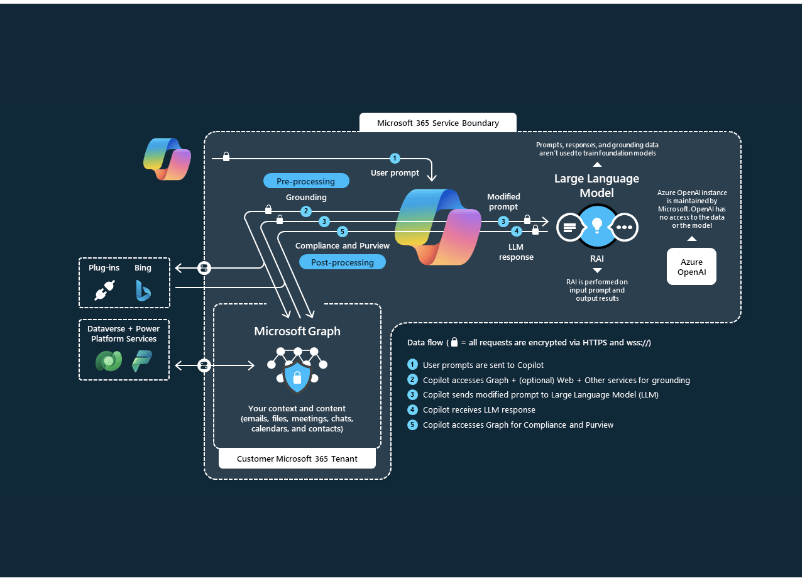
Components of Microsoft Copilot for Microsoft 365
The architecture of Microsoft Copilot involves several key components that work together to deliver seamless and intelligent assistance across M365. Here’s an overview of the key components:
Large language models (LLMs)
The AI-driven tool leverages a combination of LLMs, which are advanced AI algorithms using deep learning techniques and extensive datasets to understand, summarize, predict, and generate content. These LLMs include pre-trained models like Generative Pre-Trained Transformers (GPT), such as GPT-4, which excel in these tasks.
Natural Language Understanding (NLP)
Cortana was a virtual assistant which was restricted to simple voice commands and web searches. Copilot in windows OS, which is located at the lower-right corner of the taskbar, can not only understand, but respond to natural language queries. It’s conversation styles include:
- Creative: The most conversational of the three styles, Copilot brainstorms and explores possibilities and then relays relatively detailed responses.
- Precise: As the name suggests, Copilot keeps it short and concise in this conversation style. Where Creative offers lengthy responses, Precise offers as little as allowed.
- Balanced: The middle ground between Creative and Precise. This is the default setting.
Microsoft 365 Suite
Copilot can assist with complex tasks across M365 applications and enhance productivity unlike Cortana which was only available in Windows OS. It can assist users for instance, in Word, to create, understand and edit documents, join a meeting or share files, and in various other tasks across the suite.
Microsoft Graph
The Microsoft Graph API brings more context from user signals into the prompt such as information from emails, chats, documents, meetings, relationships between users and any other information that will enhance interactions. The Microsoft Graph ensures efficient data handling, contextual understanding and secure access for Copilot’s answers.
Microsoft Syntex
Syntex and Syntex repository services plugins will guarantee the effectiveness of vital content management abilities for processing, grounding, and safeguarding high-value data. Additionally, Copilot will be able to use Syntex document processing to categorize documents automatically using security policies and extracted information. Users will also be able to request for eSignatures through it.
The diagram below illustrates the architecture of Microsoft Copilot for Microsoft 365, detailing how it processes user prompts using large language models (LLMs) and Microsoft Graph.
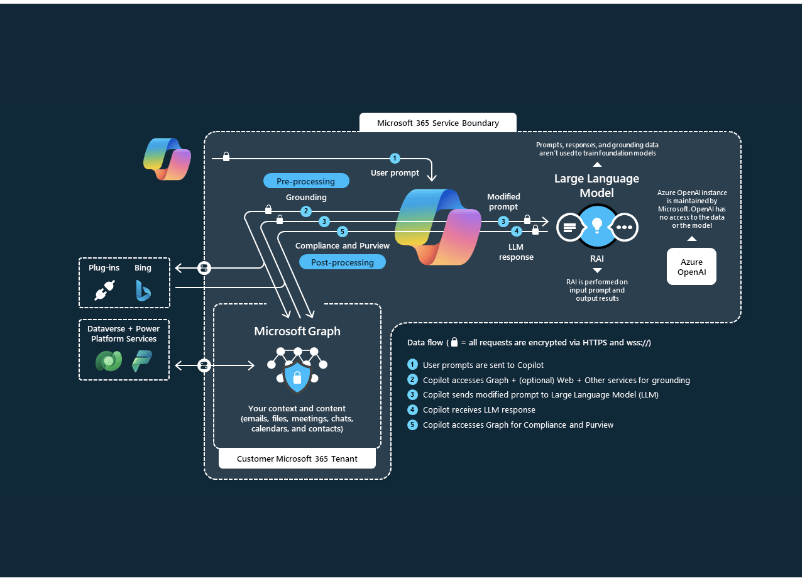
Mode of Operation
Now that the Key Components have been laid out, Copilot works by the following steps:
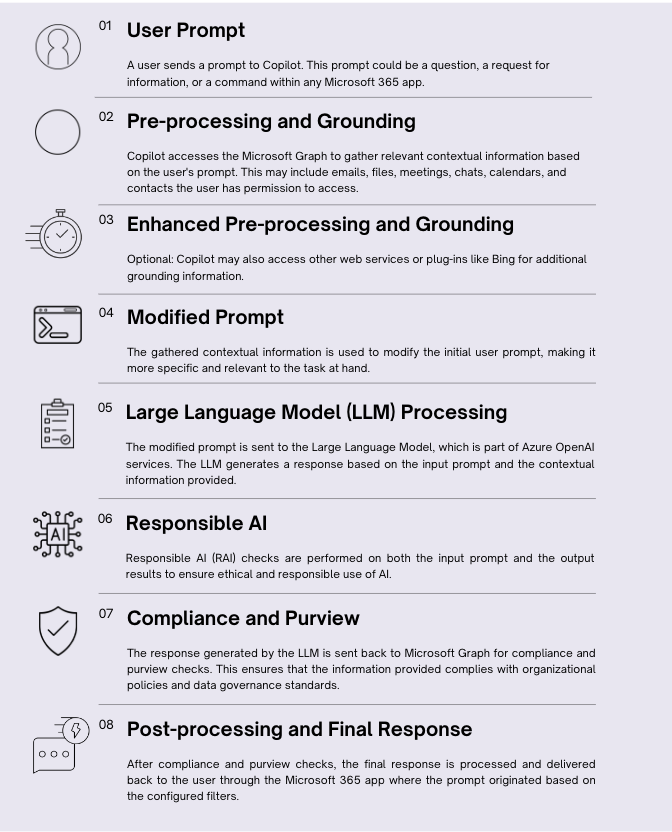
Mode of Operation
Now that the Key Components have been laid out, Copilot works by the following steps:
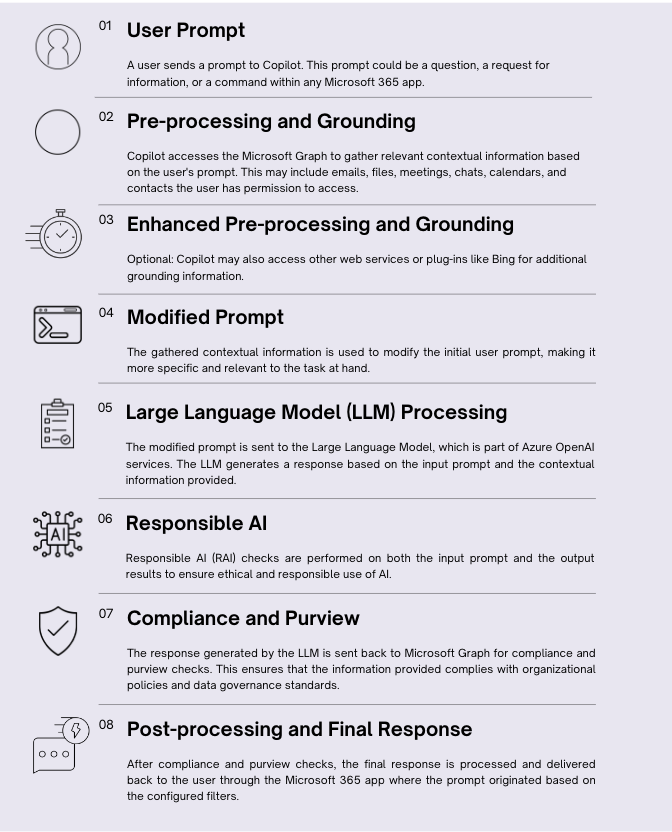
Implementing Microsoft Copilot 365
To fully implement Copilot for Microsoft 365’s capabilities, an organization’s IT team should ensure that important considerations are made first. The following prerequisites should be met:
- Access Control: It is of importance that appropriate access controls and policies are in place to govern the activities of users within information repositories such as SharePoint. Measures should be taken to ensure least privilege access because Copilot can only retrieve information which a user explicitly has access to.
- Cloud-Based Microsoft 365 Licenses: Copilot for Microsoft 365 integrates deeply with Microsoft 365 cloud services. Therefore, it is essential that all users have cloud-based Microsoft 365 licenses instead of legacy on-premises licenses. Cloud-connected licenses provide access to the latest features.
- End User Training: Ensuring that users understand Copilot for Microsoft 365’s capabilities is crucial for setting proper expectations. Develop training materials and FAQs to educate users on how to effectively use Copilot for Microsoft 365. Collect and create resources that demonstrate how to benefit from Copilot’s suggestions. Setting clear expectations upfront is key to driving user adoption. Consider providing incentives for completing Copilot for Microsoft 365 training. For guidance on using Copilot in various Microsoft 365 apps, refer to the Copilot for Microsoft 365 capabilities documentation.
- Helpdesk Readiness: Prepare helpdesk teams to be familiar with AI, which will result in better customer support and increased confidence within the helpdesk team. Early training for helpdesk personnel helps them become invested in the success of Copilot for Microsoft 365 adoption. When helpdesk teams understand Copilot, they can answer questions, troubleshoot issues, and guide customers more effectively, leading to improved customer satisfaction.
Phased Approach for Implementing Copilot for Microsoft 365
To successfully roll out Copilot for Microsoft 365:
- Select early adopter teams, such as IT staff and frequent Office users, to pilot and provide feedback.
- Implement a structured rollout plan with change management practices, beginning with a limited pilot to gather insights and optimize configurations before wider deployment. Monitor usage and feedback extensively, identify early adopters to champion adoption, and solicit user input to refine training and functionality.
- Ensure security by using Microsoft 365’s permission models and tools to prevent data oversharing, verifying practices related to permissions and data access.
- Continuously supervise, gather feedback, and adjust configurations to ensure a smooth rollout and immediate productivity gains.
A pictorial representation is shown below:
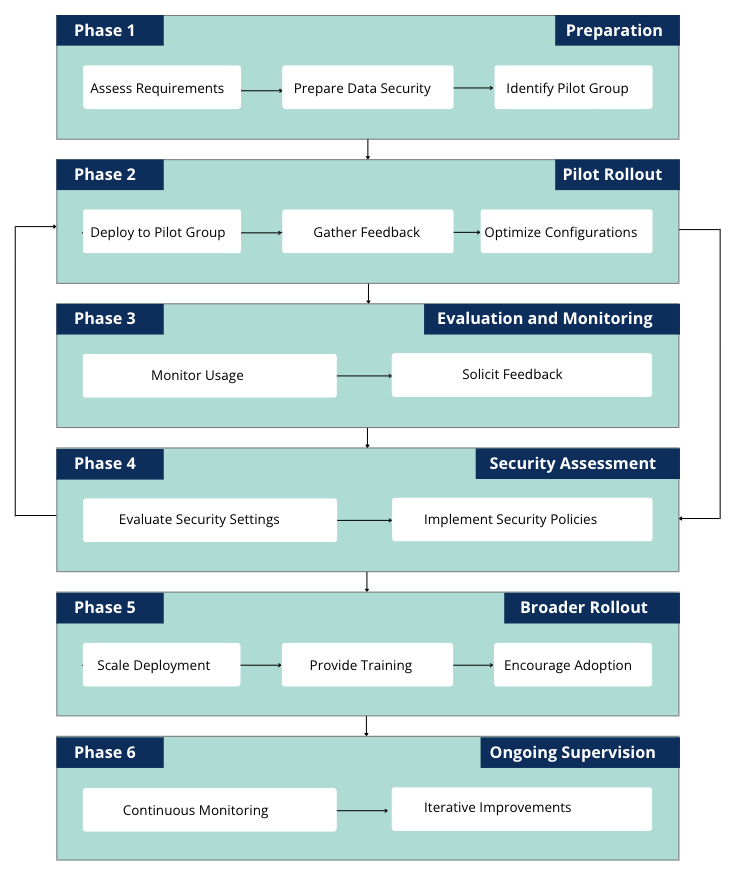
Implementing Microsoft Copilot 365
To fully implement Copilot for Microsoft 365’s capabilities, an organization’s IT team should ensure that important considerations are made first. The following prerequisites should be met:
- Access Control: It is of importance that appropriate access controls and policies are in place to govern the activities of users within information repositories such as SharePoint. Measures should be taken to ensure least privilege access because Copilot can only retrieve information which a user explicitly has access to.
- Cloud-Based Microsoft 365 Licenses: Copilot for Microsoft 365 integrates deeply with Microsoft 365 cloud services. Therefore, it is essential that all users have cloud-based Microsoft 365 licenses instead of legacy on-premises licenses. Cloud-connected licenses provide access to the latest features.
- End User Training: Ensuring that users understand Copilot for Microsoft 365’s capabilities is crucial for setting proper expectations. Develop training materials and FAQs to educate users on how to effectively use Copilot for Microsoft 365. Collect and create resources that demonstrate how to benefit from Copilot’s suggestions. Setting clear expectations upfront is key to driving user adoption. Consider providing incentives for completing Copilot for Microsoft 365 training. For guidance on using Copilot in various Microsoft 365 apps, refer to the Copilot for Microsoft 365 capabilities documentation.
- Helpdesk Readiness: Prepare helpdesk teams to be familiar with AI, which will result in better customer support and increased confidence within the helpdesk team. Early training for helpdesk personnel helps them become invested in the success of Copilot for Microsoft 365 adoption. When helpdesk teams understand Copilot, they can answer questions, troubleshoot issues, and guide customers more effectively, leading to improved customer satisfaction.
Phased Approach for Implementing Copilot for Microsoft 365
To successfully roll out Copilot for Microsoft 365:
- Select early adopter teams, such as IT staff and frequent Office users, to pilot and provide feedback.
- Implement a structured rollout plan with change management practices, beginning with a limited pilot to gather insights and optimize configurations before wider deployment. Monitor usage and feedback extensively, identify early adopters to champion adoption, and solicit user input to refine training and functionality.
- Ensure security by using Microsoft 365’s permission models and tools to prevent data oversharing, verifying practices related to permissions and data access.
- Continuously supervise, gather feedback, and adjust configurations to ensure a smooth rollout and immediate productivity gains.
A pictorial representation is shown below:
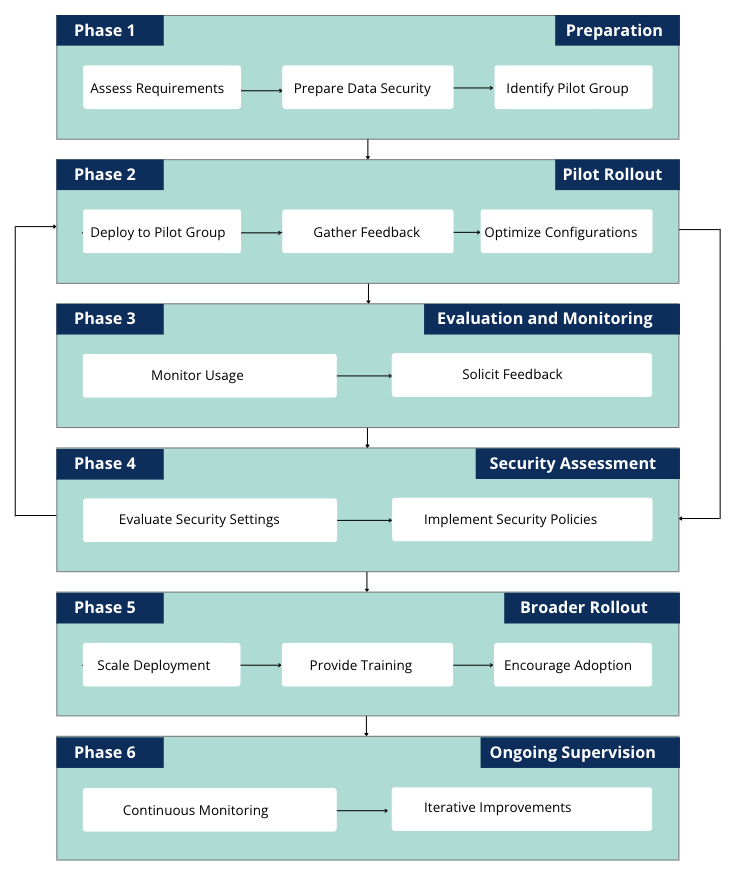
Conclusion
In summary, Copilot for M365 enhances the overall experience of users by offering capabilities that automate processes, save time and maximize productivity. It can perform complex searches with simple English cues (SharePoint), optimize team calls (Teams) create and edit documents (Word), reply and summarize emails (Outlook), add a column or perform calculations (Excel) and much more and it is without question that this intelligent tool may potentially become every M365 user’s companion.
See also: